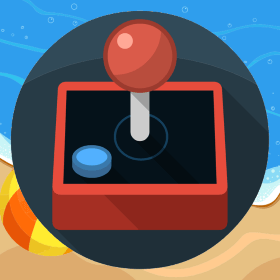Optimize/Minify HTML5 Game Assets
After I wrote Block Dominoes game I decided to look into optimization of the assets, compress whatever could be done and make the game as lightweight as it could be. I had designed and made the assets at a resolution of 1920×1080. The first logical step was to go search what other developers were doing and surprisingly 1920×1080 seemed quite a big resolution to choose for a game. There was an older discussion on HTML5GameDevs.com which suggested using a lower resolution such as 320×480 which many devs have been using successfully. I decided to go for half of what I initially designed so I reduced all game assets to half of the original size which was 960×540. The size of all graphical assets were reduced by 40% which was a very good saving. Interestingly there was no visible difference on look and feel of the game when I tested it on iPhone6, Nexus 5 and Lenovo[…]