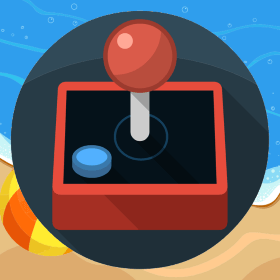Phaser RESIZE Scale mode not resizing the game on mobile
I had minimal html markup for a web game which used RESIZE scale mode as following <!DOCTYPE html> <html> <head> <meta charset=”utf-8″ /> <title>My Game</title> <meta http-equiv=”Content-type” content=”text/html; charset=utf-8″> <meta name=”viewport” content=”width=device-width, minimum-scale=1, initial-scale=1, user-scalable=no”> <link rel=”stylesheet” href=”css/app.css”> <script src=”js/phaser.min.js”></script> </head> <body> <div id=”game-container”> <div id=”mygame”></div> </div> <script src=”js/game.js”></script> </body> </html> The game was started with the following statement var mygame; window.onload = function () { mygame = new Phaser.Game(window.innerWidth, window.innerHeight, Phaser.AUTO, “mygame”); mygame.state.add(“Boot”, Boot); mygame.state.add(“Loading”, Loading); mygame.state.add(“TheGame”, TheGame); mygame.state.start(“Boot”); } code of Boot class // —————boot——————— var Boot = { init: function () { mygame.scale.scaleMode = Phaser.ScaleManager.RESIZE; }, preload: function () { mygame.stage.backgroundColor = 0x510100; mygame.load.image(“loading”, “images/loading.png”); }, create: function () { mygame.state.start(“Loading”); } }; When the game was loaded initially on mobile, it took the available space on the mobile screen for that orientation but turning the mobile device to other orientation did not correctly fit in the[…]