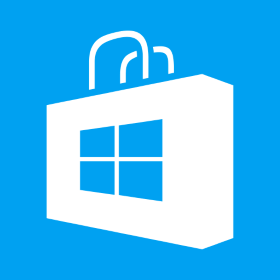Force Windows 10 Store App to Open in Full Screen Mode
The java script code for achieving this: (function () { “use strict”; var app = WinJS.Application; var activation = Windows.ApplicationModel.Activation; var ViewManagement = Windows.UI.ViewManagement; var ApplicationViewWindowingMode = ViewManagement.ApplicationViewWindowingMode; var ApplicationView = ViewManagement.ApplicationView; app.onactivated = function (args) { if (args.detail.kind === activation.ActivationKind.launch) { if (args.detail.previousExecutionState !== activation.ApplicationExecutionState.terminated) { // TODO: This application has been newly launched. Initialize your application here. } else { // TODO: This application was suspended and then terminated. // To create a smooth user experience, restore application state here so that it looks like the app never stopped running. } args.setPromise(WinJS.UI.processAll()); ApplicationView.preferredLaunchWindowingMode = ApplicationViewWindowingMode.fullScreen; } }; app.oncheckpoint = function (args) { // TODO: This application is about to be suspended. Save any state that needs to persist across suspensions here. // You might use the WinJS.Application.sessionState object, which is automatically saved and restored across suspension. // If you need to complete an asynchronous operation before your application[…]