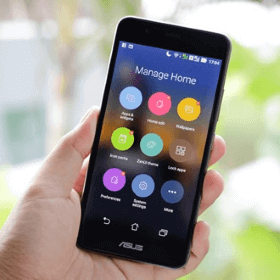Failed to remove a plugin from Intel XDK
In the latest Intel XDK version 3987 I was not able to remove the third-party plugins from HTML5 + Cordova app. Whenever I try to remove a plugin, it failed with the error message Uh oh! Path much be a string. Received undefined I found a workaround @ https://software.intel.com/en-us/forums/intel-xdk/topic/733620 Since Intel XDK is no more into development phase, I think this is the only way as long as this works. Steps are simple. Go to development tab and expand plugins folder there. Delete the third-party plugin and all dependent plugins. Also, delete fetch.json. Then go to Projects tab and delete the plugin from there under Plugin Management. Finally restart XDK.