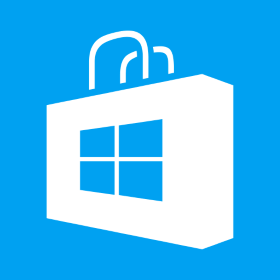Symbolicate iOS App Analytics Data
When a crash happens in an app, and we get un-symbolicated logs from a remote user, we need to first symbolicate it in order to find out exact reason of the crash. We need following items in in order to symbolicate a crash log Log file – This file can be taken from the real device on which app crashed. .app file – Download archive file (.ipa) to a folder and rename it to .zip. Unzip content and copy .app file. dSYM File – This file can be retreived from the app ipa file. Open XCode -> Window -> Organizer -> Find the Archive file, right click on the Archive file and click “Show in Finder” which will open .xcarchive file in finder. Right click on .xcarchive and click “Show Package Contents”. Go to dSYMs folder and copy dSYM file for the archive. Create a new folder on your mac and[…]