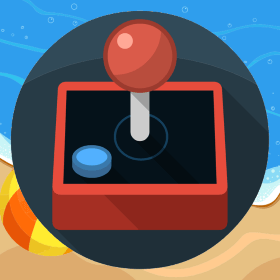Handling of Moving Tweens in a Responsive Game in Phaser
If you went through previous articles on making of a responsive game in Phaser, we handled scaling and placement of individual elements according to the available width and height for the game. I moved on to writing next responsive game in Phaser and came across another scenario which requires additional handling. In Number Spread game we did not use any tween to move elements between two points. In my next game I planned to create a domino game where effects like dealing domino tiles to the players were required to be handled. While aligning and scaling of the elements were done exactly how it was done in Number Spread game, additional scenario which I needed to handle was managing the tweens which were used to deal domino tiles to the players. Consider the scenario where I made a chained tweens set to deal domino tiles to the players. I resized my game halfway[…]