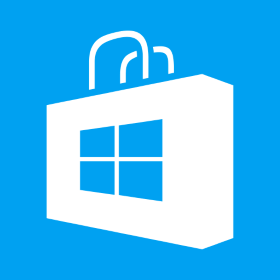Configure to use Adaptive Icons in Cordova
Adaptive icons require API 26 or above. We use a combination of legacy icons as well as adaptive icons to serve users who are using Android versions below 26 as well as those using 26 or above. Android will use Adaptive icons for API 26 or above and fallback to use legacy icons for devices with API below 26. For this tutorial we will create icon set using an online service https://easyappicon.com/. Create icon set using the service and download the set. You should see the icons in two folders; Android and iOS. For his tutorial we will use Android icon set. Go inside the folder and you would see folders as following Let us also create an Android app using Cordova as described in the previous article https://www.netexl.com/blog/use-cordova-to-compile-html5-games-to-android-app/ Create a new app by using the command as following A basic skeleton cordova project is created This is the bare[…]