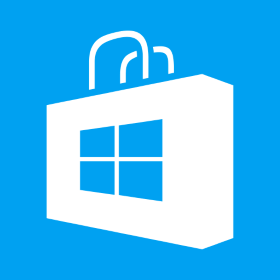Manage Amazon Promotions in ASP.NET Application
If you are into affiliate marketing then you must be getting promo codes from your partners which are promoted on various platforms. For ex, Amazon publishes promo codes for Associates which can then be pormoted by the Associates and they get a cut from the sales. Its a nice way to boost conversion and earn commission. Associates share the link to temporary promotion pages which is tagged with their affiliate id. These promotions run for a short duration and need to be managed more frequently by adding/removing them from your site almost on a daily basis so it makes sense to have a small database at your end which you can use to manage it at your end and it can also take care of the promotions which have ended. If a promotion has ended, Amazon takes you to the deals page when a promotion link is clicked but it makes[…]