Steps –
Enable your Android device for debugging. For this go to settings on your mobile device -> Developer Options -> Enable USB debugging
Now go to your PC/Mac and launch Chrome browser. Open DevTools by hitting F12. In DevTools open Remote Devices. Make sure you have “Discover USB devices” option checked here.
Alternatively, simply type chrome://inspect/#devices in the chrome browser
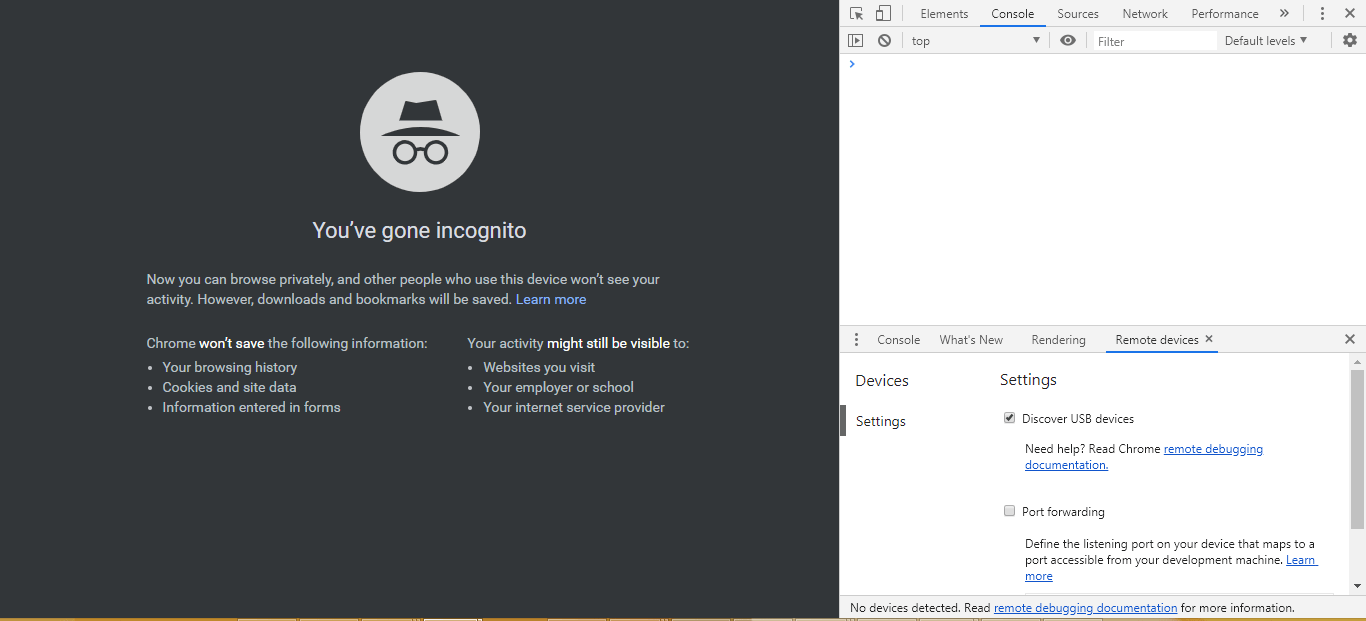
Now connect your mobile device to Mac/PC using USB cable.
You should now see you device listed under devices section
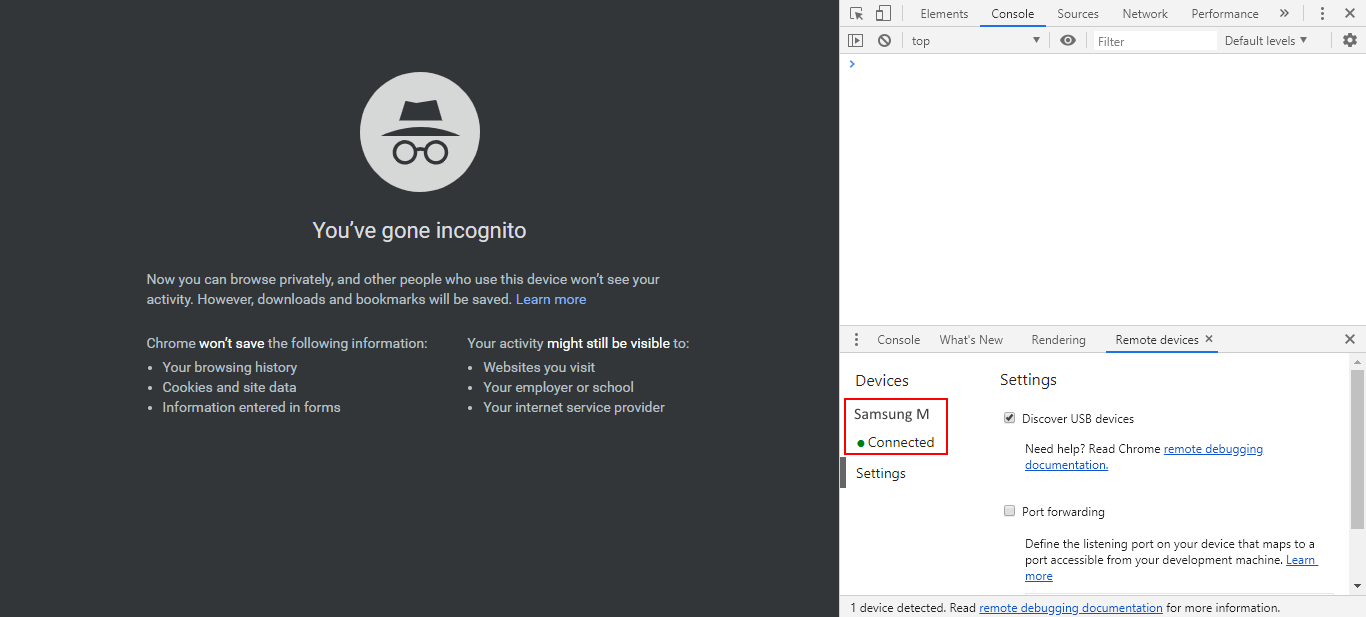
Now go to your mobile device and open the app your are trying to debug. Once app is running in mobile, go back to chrome browser on your Mac/PC and click on the device name to see all running browser as well as webview instances on your mobile.
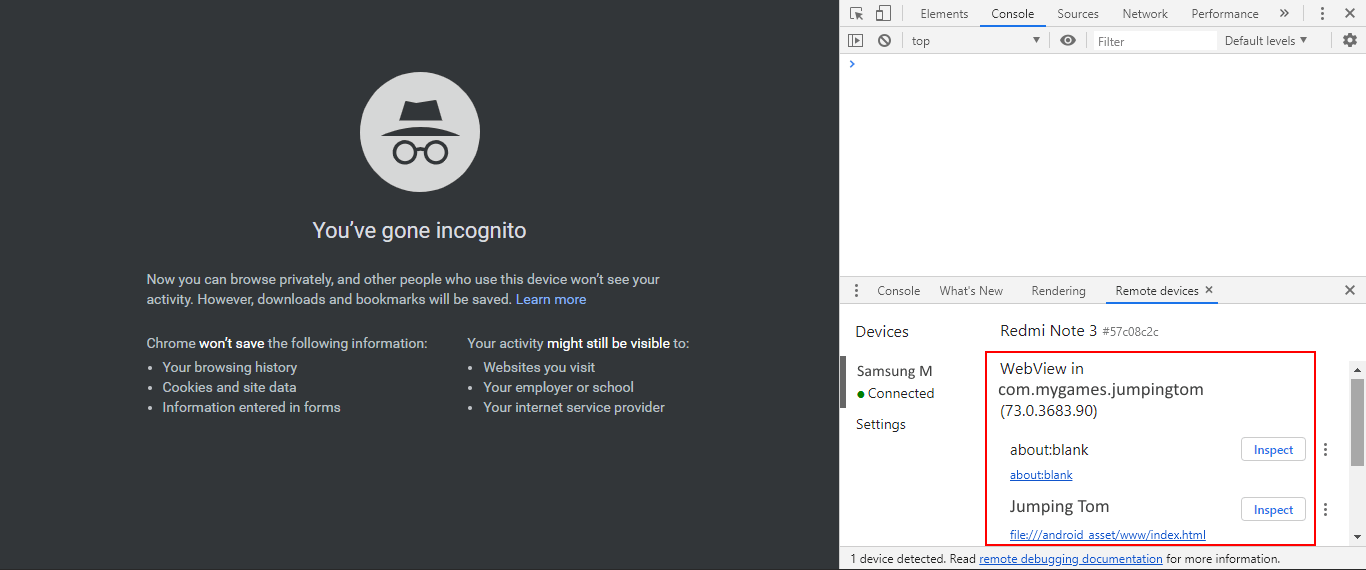
Simply click on “Inspect” button to luanch chrome tab for your app. You can continue to browser your app on mobile and check for errors/messages etc in the console to debug.
A more comprehensive guide on the same can be seen here.
